Importing and Processing Address Lists
Importing an Address List
| 1) Open ConfirmDelivery for Windows | 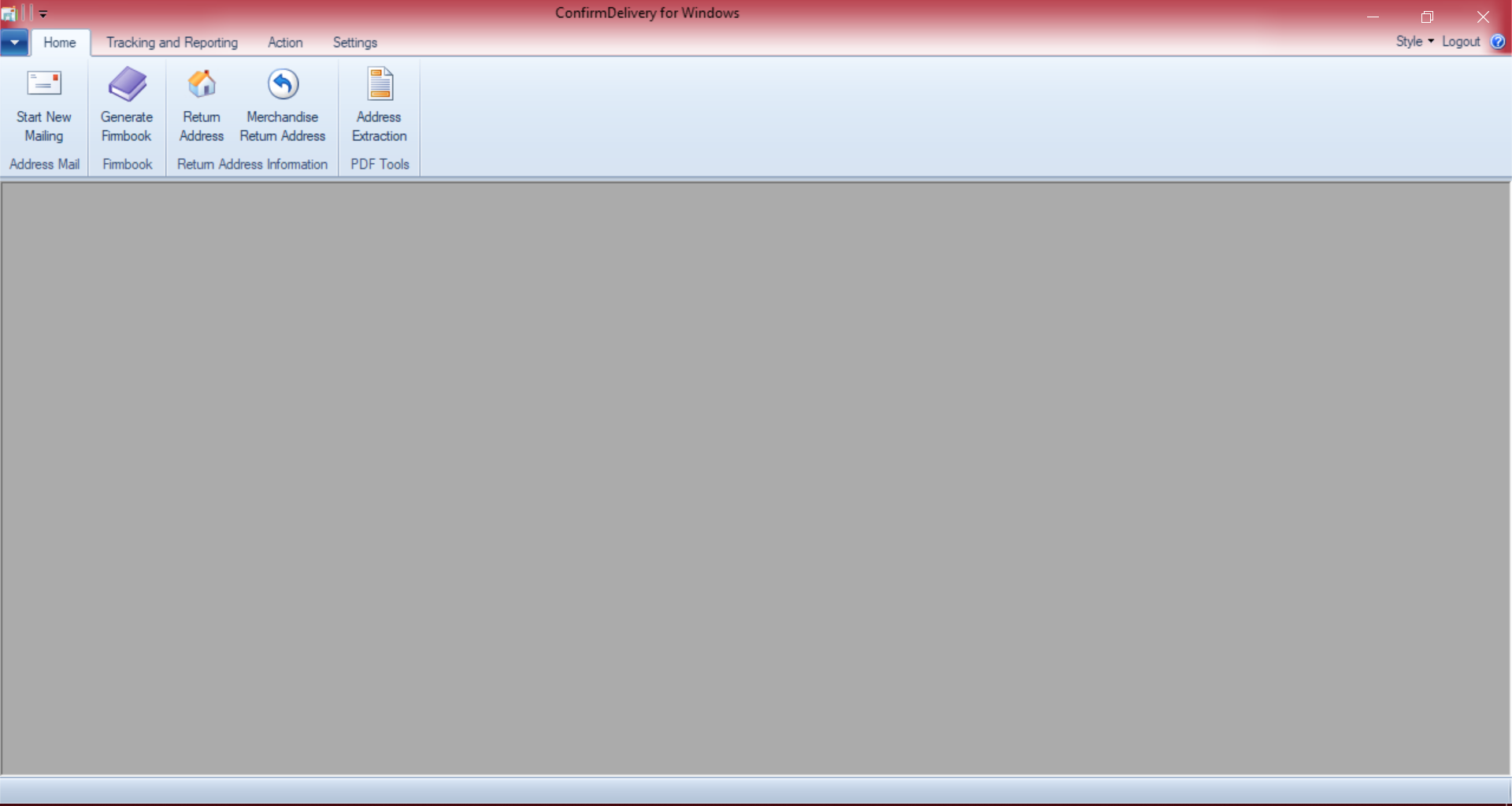 |
| 2) Select the Settings tab 3) Open the External Data Connection Wizard | 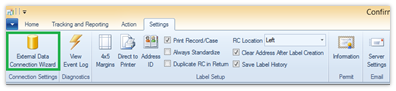 |
| 4) In Select the purpose for the data source, select Address Book 5) Click Next | 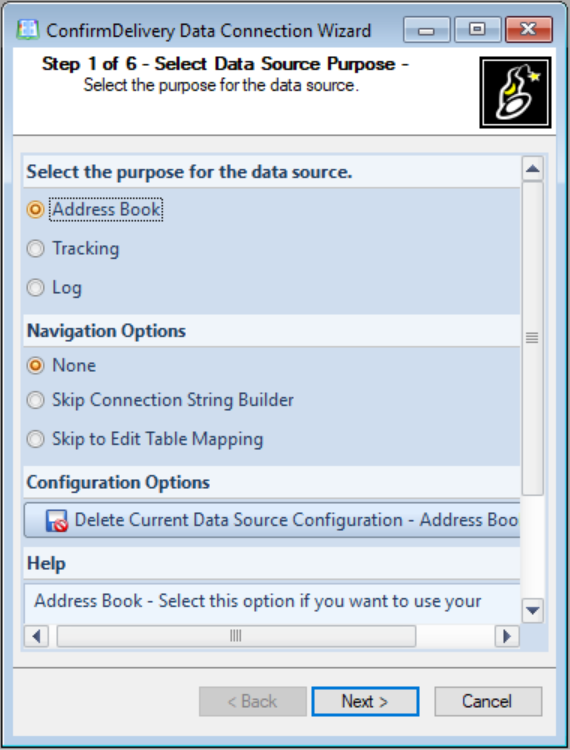 |
6) Select the type of file that will be used
| 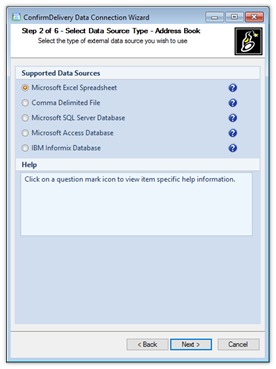 |
| 8) Select the “ … ” box and select the file that will be used 9) Click Next | 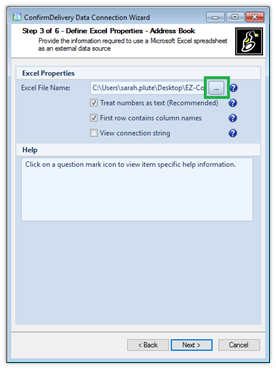 |
10) Select the table that contains the pertinent addresses
| 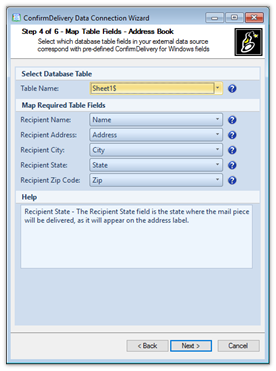 |
13) Enter the corresponding information for any fields in the Map Optional Table Fields section that apply to the file being imported
| 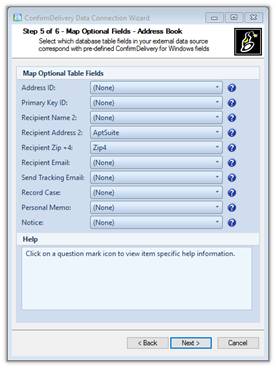 |
15) The window will show that the file has been imported successfully
| 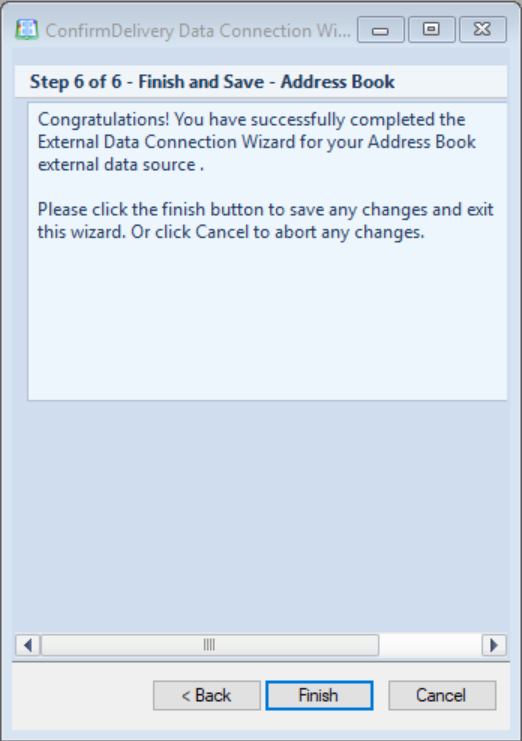 |
| 16) Click Yes when a window appears asking to save the changes that were made | 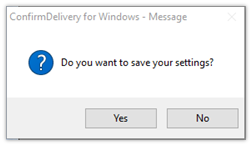 |
Processing an Address List
| 1) To create labels using these imported addresses, select Start New Mailing under the Home tab | 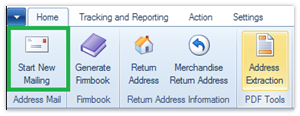 |
| 2) Mail Type, Mail Class, Services, and Package Information will be entered normally | 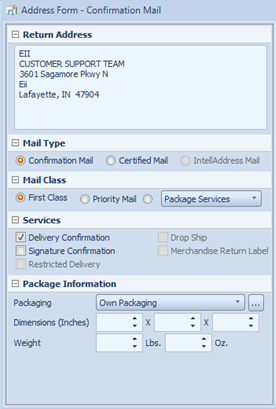 |
| 3) Rather than entering recipient information manually, select the “…” button to the right of the Recipient Name field | 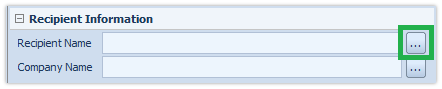 |
| 4) To select all addresses that were imported, click Select All at the bottom of the window | 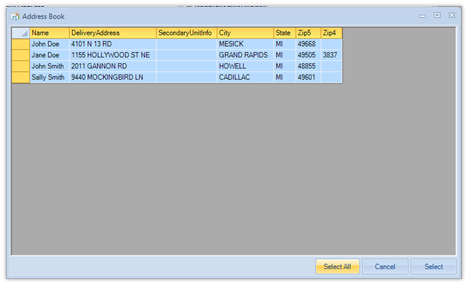 |
5) If not all addresses will be used, highlight only the necessary addresses 6) Press the Select button | 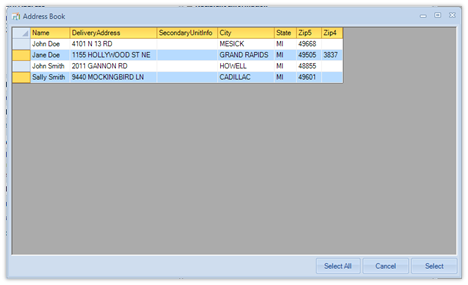 |
| 7) The Recipient Name field will show the number of addresses that have been selected for creation | 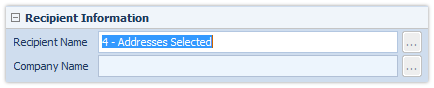 |
| 8) Enter information into the Additional Information and Recipient Email Information sections if applicable and specify whether the address will be standardized in the Address Options section | 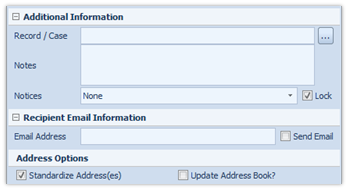 |
| 9) Once all information has been entered, the type of label that will be generated in the toolbar at the top of the screen | Certified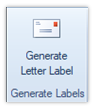 Confirmation 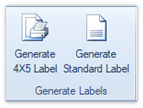 |
10) In the final stages of processing, a window will appear from which it can be determined if a Firmbook will be generated
| 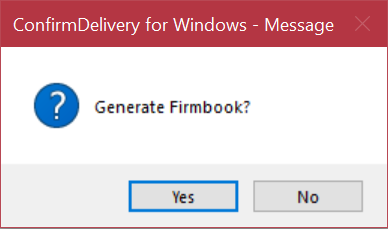 |
| 11) Once processing of the file is complete, the labels will appear in PDF format and the pages may be saved to the computer or printed on 8 ½” x 11” paper stock | |
|